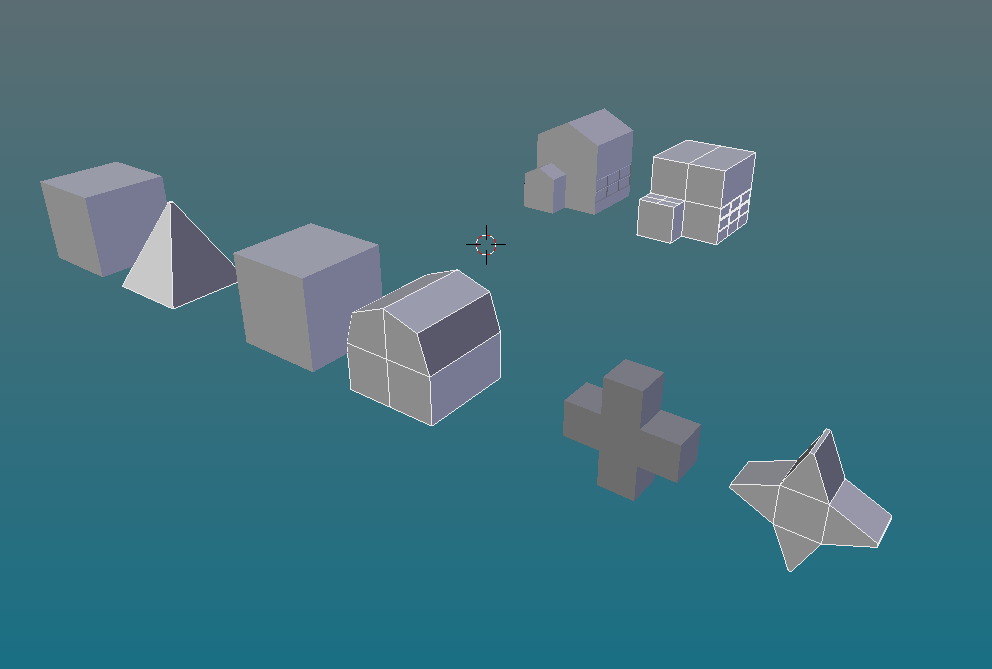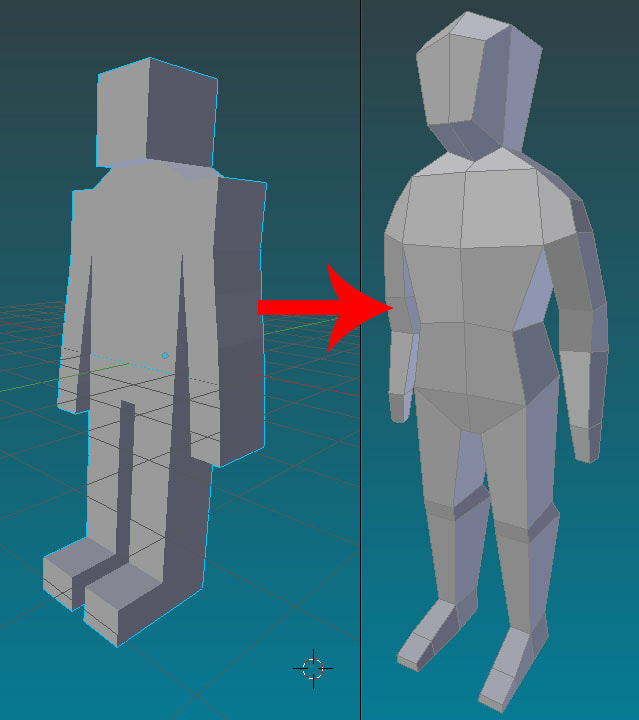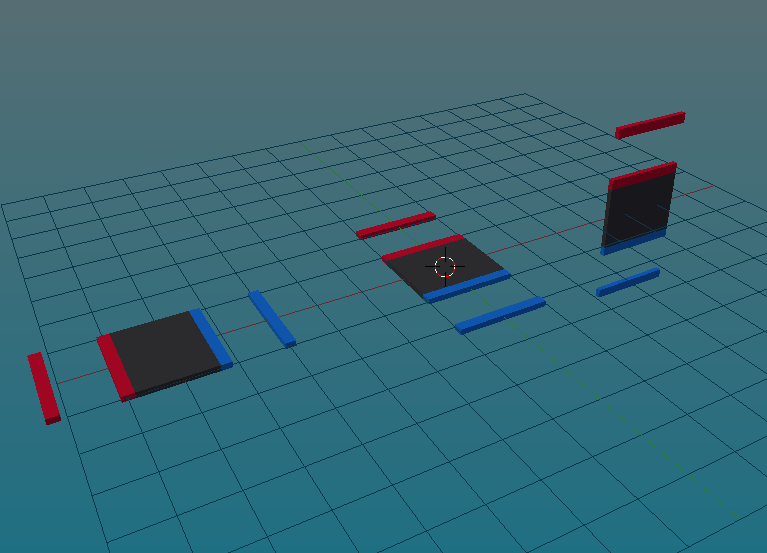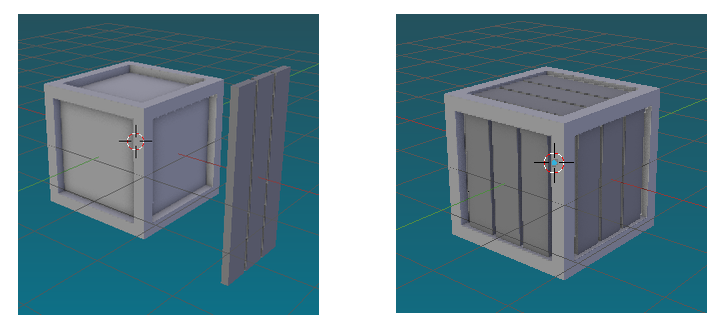|
Open the "complete the crate" project file. Use Grab, Rotate & Scale to move the wood planks into place. (Don't forget to lock the axis. Press X, Y, or Z, after you grab, rotate, or scale.)
After you press R to rotate, type 90 to indicate that you want it to rotate 90 degrees. Duplicate the wood planks with Shift+D |